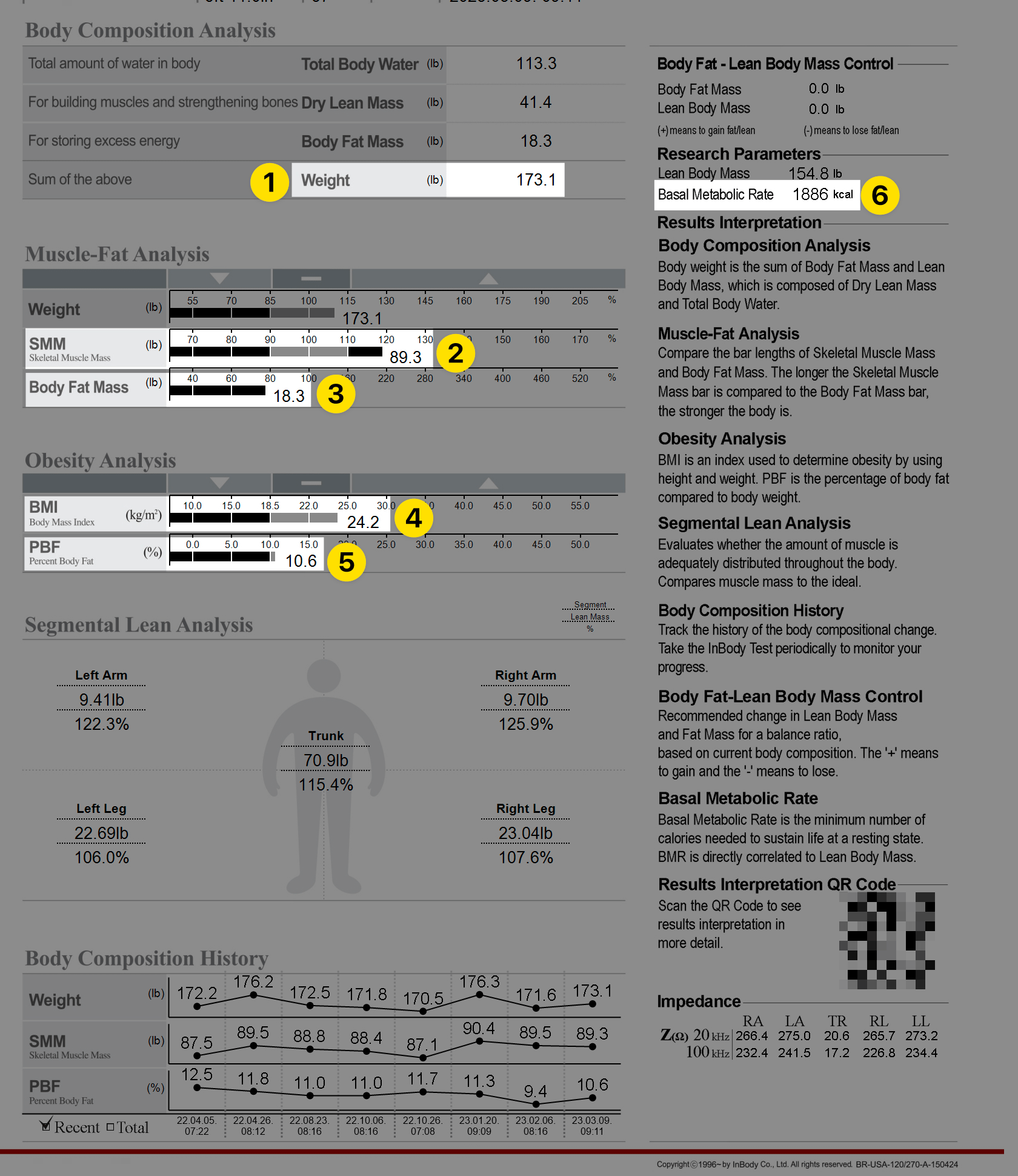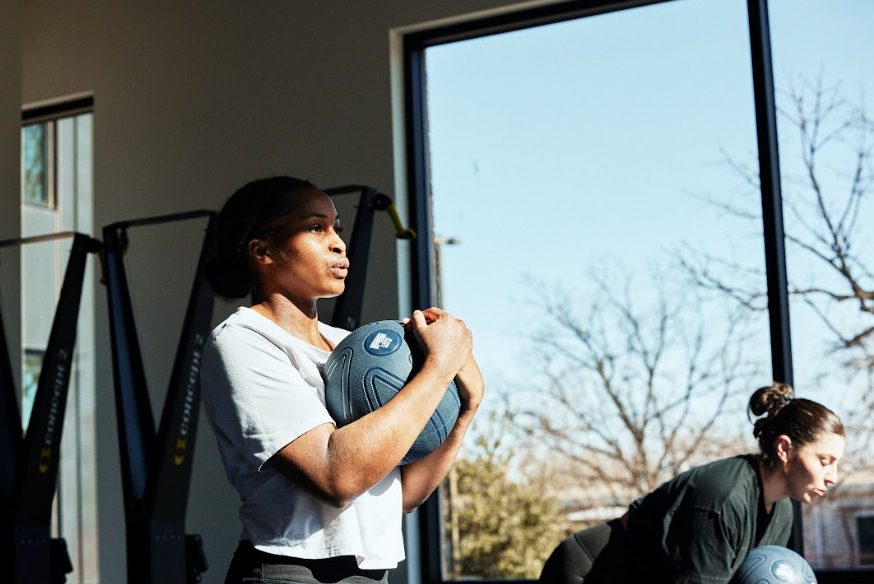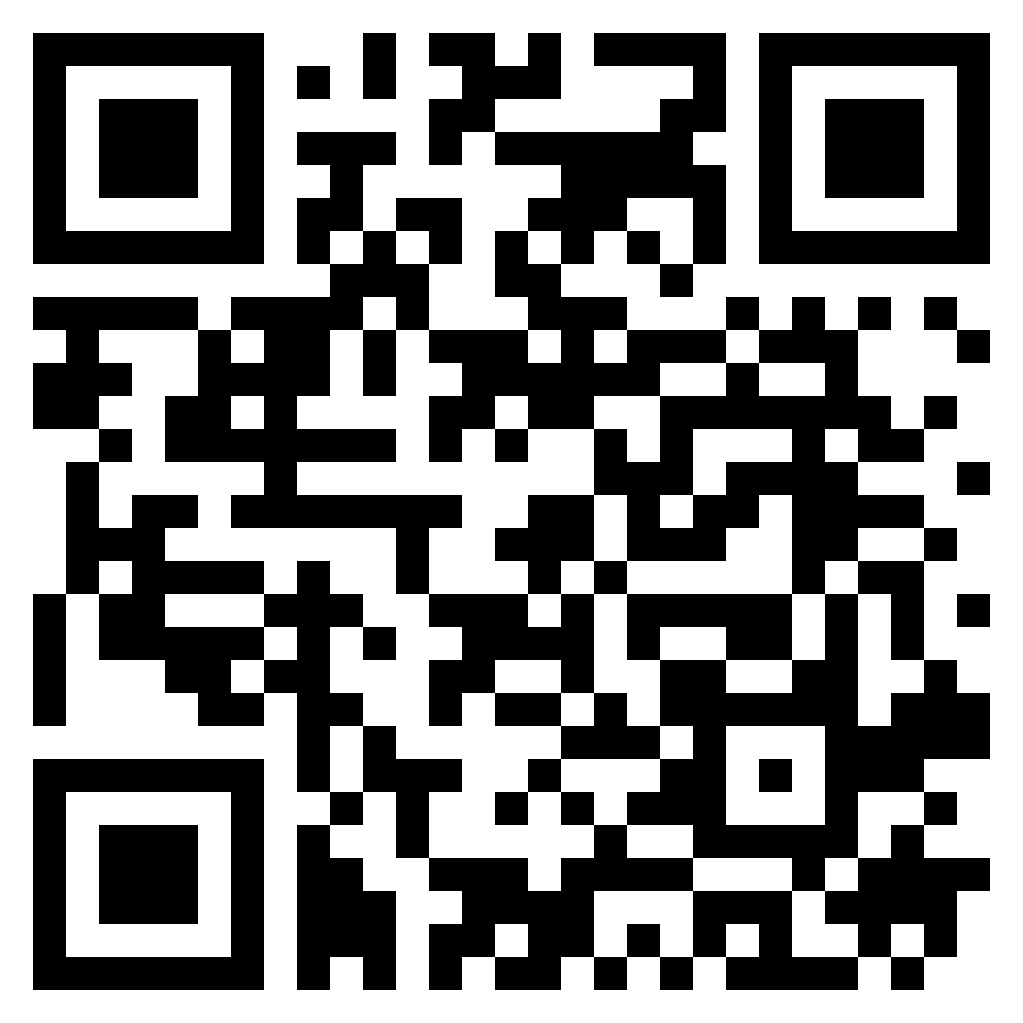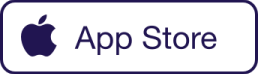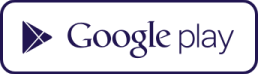F45 Product | May 2023
You can now manually add your InBody scan results into the F45 Training App when Check-in #1 opens each F45 Challenge and when you complete your final scan at the end of a F45 Challenge..
You can do this via two methods either the InBody Mobile app (preferred) or the paper print out from your studio.
Using the InBody Mobile app

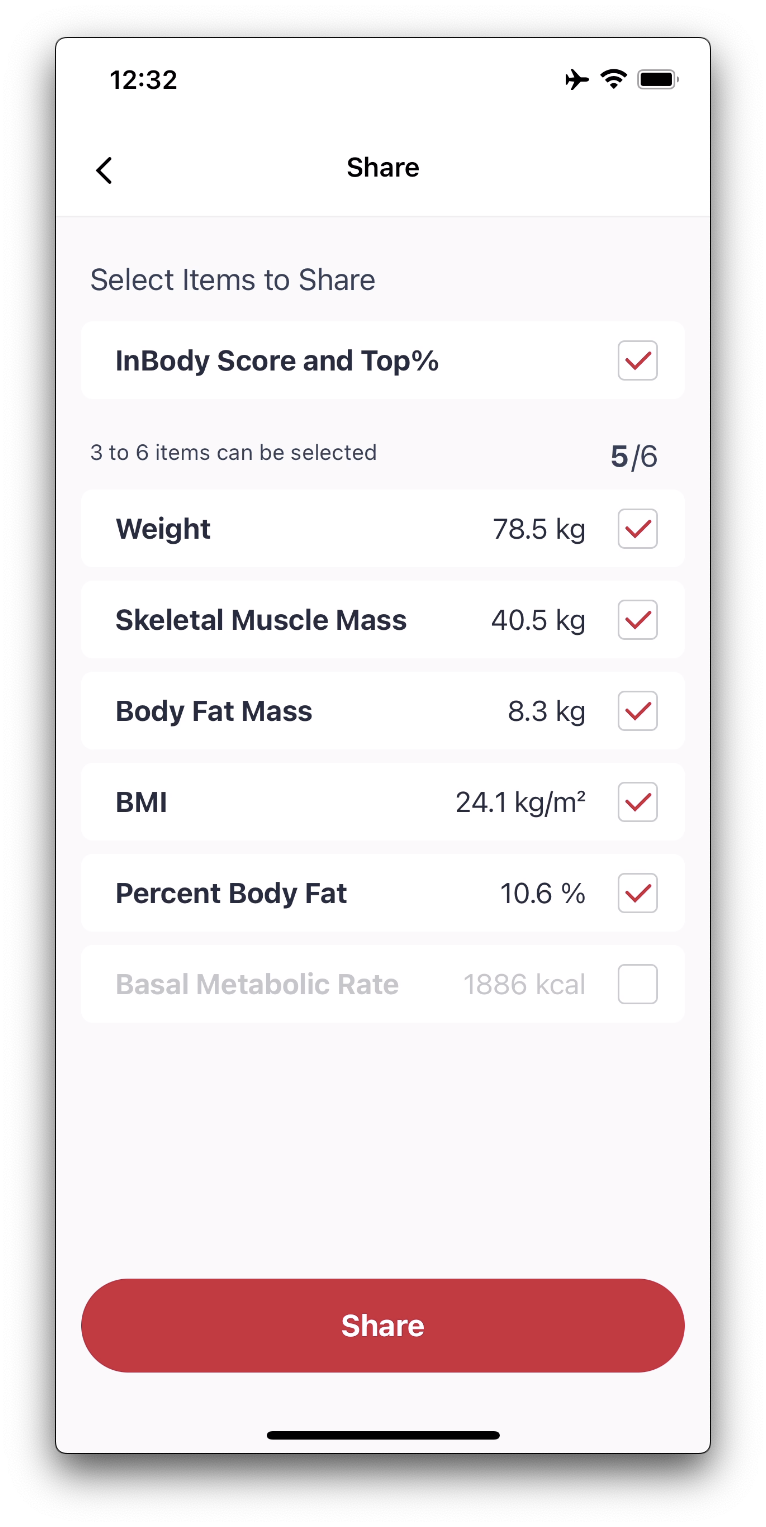
- Download the InBody mobile app from the relevant app store iOS / Android
- Login to your account or create one.
- From the home screen select the relevant InBody Test you would like to enter. You can do this by clicking on a green dot on the chart or dragging the vertical dashed line.
- Click ‘Share’
- Write down Weight, Skeletal Muscle Mass, Body Fat Mass, BMI, Percent Body Fat and Basal Metabolic Rate.
- Go back to the F45 Training App > Challenge ”C” section located at the bottom of the App screen.
- Assuming the check-in is open, go to the relevant check-in.
- Add in your InBody scan details.
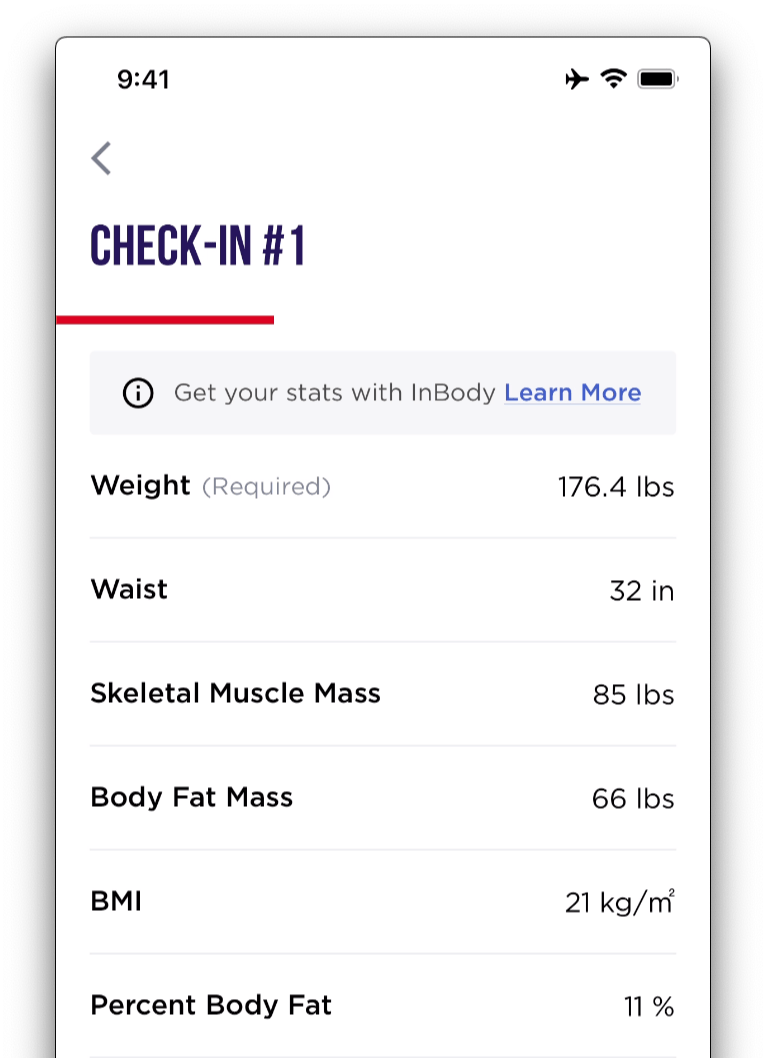
Note we only support kcal (i.e. Calories) for Basal Metabolic Rate currently. You can easily change this setting in the InBody Mobile App.
- Open the InBody Mobile App
- Click on the Menu Icon at the bottom right of the navigation bar.
- Scroll down to ‘Units’
- Under Calories select kcal.
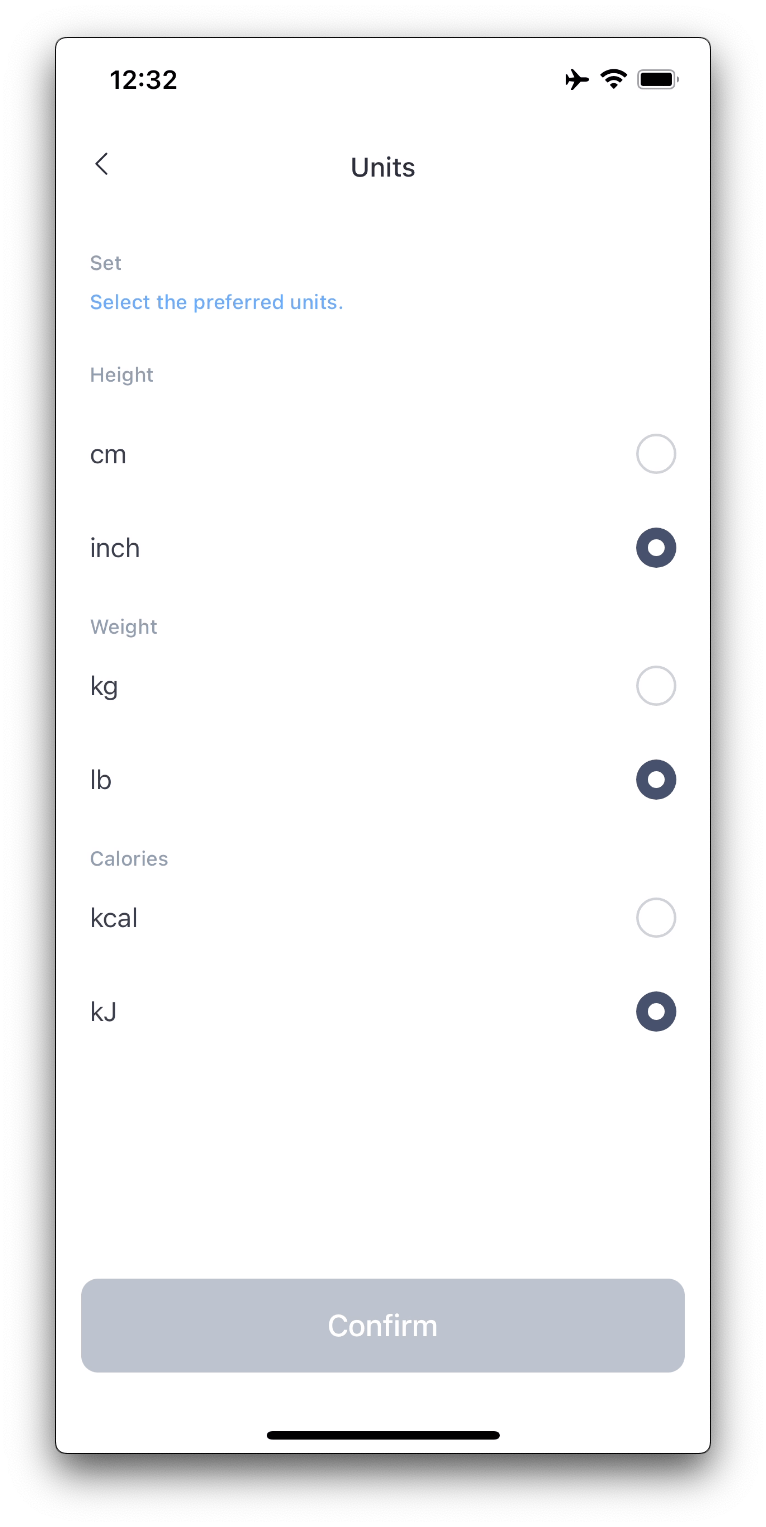
Using an InBody printed test result
- Locate your InBody Printout
- Take the following information from your scan.
- Go back to the F45 Training App > Challenge ”C” section.
- Assuming the check-in is open, go to the relevant check-in.
- Add in your InBody scan details.